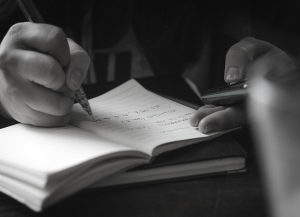Songs Transmission Method From Spotify To Itunes
Spotify is an online music streaming service platform. It uses a free value-added platform to provide other functions through paid subscriptions. Spotify relies on streaming media to generate revenue from high-end subscribers and third-party advertising. Advanced users can make more choices on Spotify and download more comprehensive music, playlists and albums. Spotify allows you to add local music, such as importing iTunes libraries into Spotify.
However, Spotify does not allow free users or paid users to download Spotify songs or send them to the iTunes library. But don’t worry. We can get support on third-party Spotify converters. This article shows how Spotify can easily transfer music to the iTunes library.
Tools required: TunesKit Spotify music converter
The key to solving the problem easily lies in the professional TunesKit Spotify music converter. With the help of this versatile music converter and downloader, free users and advanced users can download Spotify songs, albums and playlists to iTunes. The software is designed to convert Spotify to MP3, AAC, FLAC, M4A and many other formats, and then directly export to iTunes.
Full tutorial: How to transfer Spotify songs to iTunes
Step 1: Add Spotify Music to Tuneskit
First, make sure Tuneskit Spotify Music Converter is installed and downloaded on your computer. After Tuneskit starts, Spotify will load automatically. Enter Spotify, select the song, playlist, album, etc. to switch, then select the song and drag it to Tuneskit. Alternatively, you can copy the URL link of Spotify songs and paste it into the Tuneskit search box.
Step 2: Set the output format and select MP3 as the output format
Click after successful music import; set up; click the button, and then click Preferences [Convert], select MP3 or M4A in the format item. In addition, you can adjust the bit rate, sample rate and channel according to your preferences.
Step 3: Download Spotify music from your PC
Click “” and press the conversion button. TunesKit will automatically delete the DRM protection of the song and save the song in the previously set format. When the conversion is complete, click. Converted Click the folder where you want to save the converted songs.
Step 4: Move music files to iTunes
Start iTunes on your computer; click the menu bar Add to the file library; navigate to the folder where you want to save the converted songs, open the folder, and then select the music files you want to add to the iTunes library.